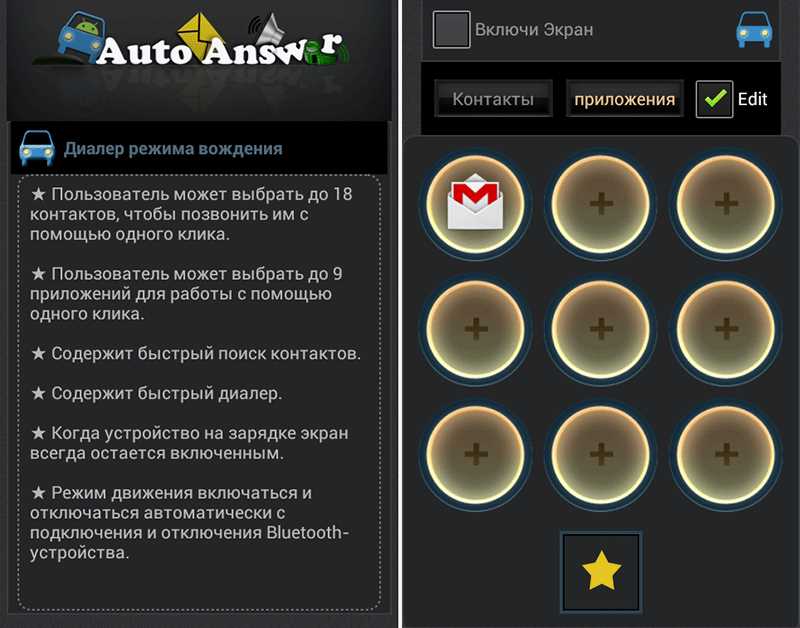
Modern smartphones offer a variety of features to enhance user convenience, including the ability to automatically pick up calls without manual interaction. This functionality allows for a smoother experience when you’re busy or need to stay focused on other tasks. Whether driving or multitasking, such options can make communication effortless.
Activating this feature on your device helps reduce distractions and ensures you never miss an important call. It’s especially useful when using your phone in a car or while performing activities where touching the screen isn’t ideal. Adjusting the settings to automatically accept incoming calls can streamline your phone use in a variety of situations.
In this guide, we’ll explore how to configure this functionality, potential issues you might encounter, and the different ways to personalize the feature to suit your needs. With just a few simple adjustments, you can optimize your phone for a more efficient hands-free experience.
Complete Guide to Auto Answer on Android
Many smartphones today offer an option to handle incoming calls without the need to manually interact with the screen. This feature can be particularly useful in situations where you need to remain focused on a task, such as while driving or working. By enabling this function, your device will automatically pick up calls, allowing you to stay hands-free and more productive.
In this section, we will break down everything you need to know about setting up and using this feature on your phone. From basic setup steps to troubleshooting common problems, we’ll guide you through the process of activating this feature and customizing it according to your preferences.
Steps to Enable Call Pickup
To activate the automatic call handling feature, follow these simple steps:
- Open your device’s Settings menu.
- Navigate to the Call or Phone settings, depending on your device.
- Look for the option related to Call Pickup or Hands-Free Calling.
- Enable the feature by toggling the switch or selecting the appropriate option.
Customizing the Feature
Once activated, you can adjust the settings to suit your needs. Here are some common customizations:
- Pick Up for Specific Contacts: Choose to automatically answer calls from only certain contacts, such as family members or colleagues.
- Set Timing for Pickup: Decide whether you want your phone to pick up immediately or after a certain delay.
- Hands-Free Mode with Bluetooth: Enable automatic pickup when your phone is connected to Bluetooth devices like a car system or headset.
Common Issues and Troubleshooting
While this feature is designed to enhance convenience, sometimes it may not work as expected. Here are some potential issues and how to resolve them:
- Feature Not Working: Make sure your phone’s software is up to date and that you’ve selected the correct settings in your device’s menu.
- Calls Not Being Accepted: Check if the phone’s proximity sensor is active or if any third-party apps are interfering with the feature.
- Delayed Pickup: If there’s a delay before calls are accepted, try adjusting the timing settings or disconnecting from any external Bluetooth devices.
With the right configuration, you can enjoy a seamless hands-free experience and improve your ability to stay focused during calls. If you encounter any issues, the solutions above should help resolve most common problems.
What Is Auto Answer on Android
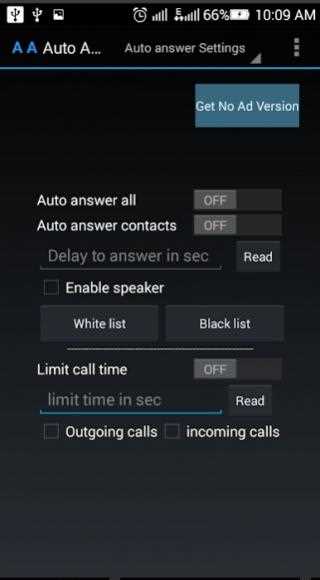
This feature allows your smartphone to automatically pick up incoming calls without requiring you to tap the screen or press any buttons. It’s designed to make communication easier when you’re engaged in other activities, such as driving or working with your hands occupied. By enabling this functionality, your device will handle calls instantly, allowing you to focus on what you’re doing without missing important conversations.
In its simplest form, it provides a hands-free solution that automatically connects the call as soon as it comes in. This option can be particularly useful in situations where manually answering the phone is inconvenient or unsafe, such as when you’re behind the wheel of a car. Once activated, the feature ensures that calls are accepted seamlessly, saving time and enhancing overall convenience.
How Auto Answer Improves Phone Usage
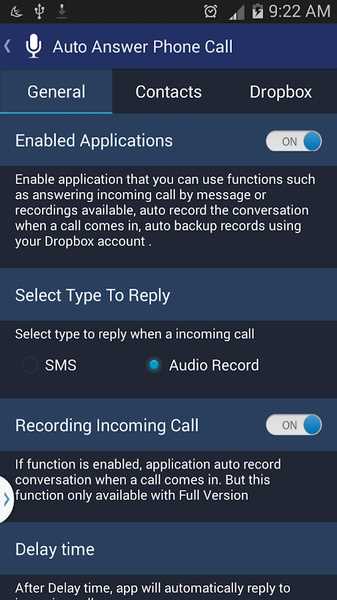
This feature can significantly enhance the overall user experience by making phone calls more convenient and efficient. It eliminates the need for manual interaction when receiving a call, allowing you to focus on other tasks or maintain control over your device in situations where touching the screen is impractical. By automatically connecting calls, you can stay productive while ensuring you never miss important conversations.
Benefits for Hands-Free Usage
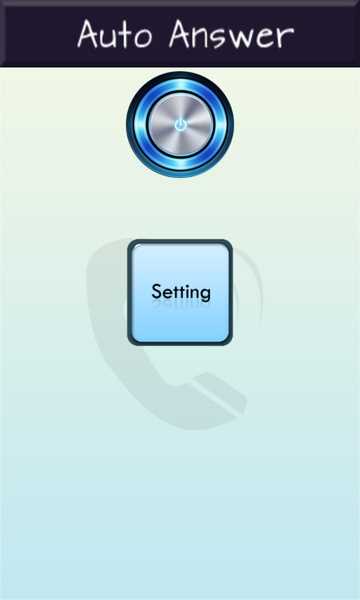
One of the most notable advantages of enabling this feature is its ability to provide hands-free communication. Here’s how it can help:
- Driving: Keep your focus on the road while your phone automatically picks up incoming calls, reducing distractions.
- Multi-tasking: Handle other tasks, such as cooking or cleaning, without having to stop what you’re doing to pick up the phone.
- Work Environments: Stay on top of calls in busy environments, like a workshop or factory, where touching the screen might not be an option.
Improved Productivity and Convenience
By automating the process of picking up calls, this feature contributes to a more efficient workflow, especially in situations where time and attention are limited. For example:
- Quick Call Handling: Calls are answered immediately, saving time that would otherwise be spent manually tapping the screen.
- Prioritize Important Conversations: With fewer interruptions, you can focus on tasks and manage incoming calls with minimal disruption.
- Consistency: Always stay on top of calls, ensuring you never miss important communication due to the manual process of answering.
Incorporating this feature into your daily phone usage can lead to smoother, more efficient interactions, particularly in busy or hands-free situations. Whether for safety or productivity, it improves your overall phone experience by reducing effort and enhancing usability.
Enable Auto Answer on Android Phones
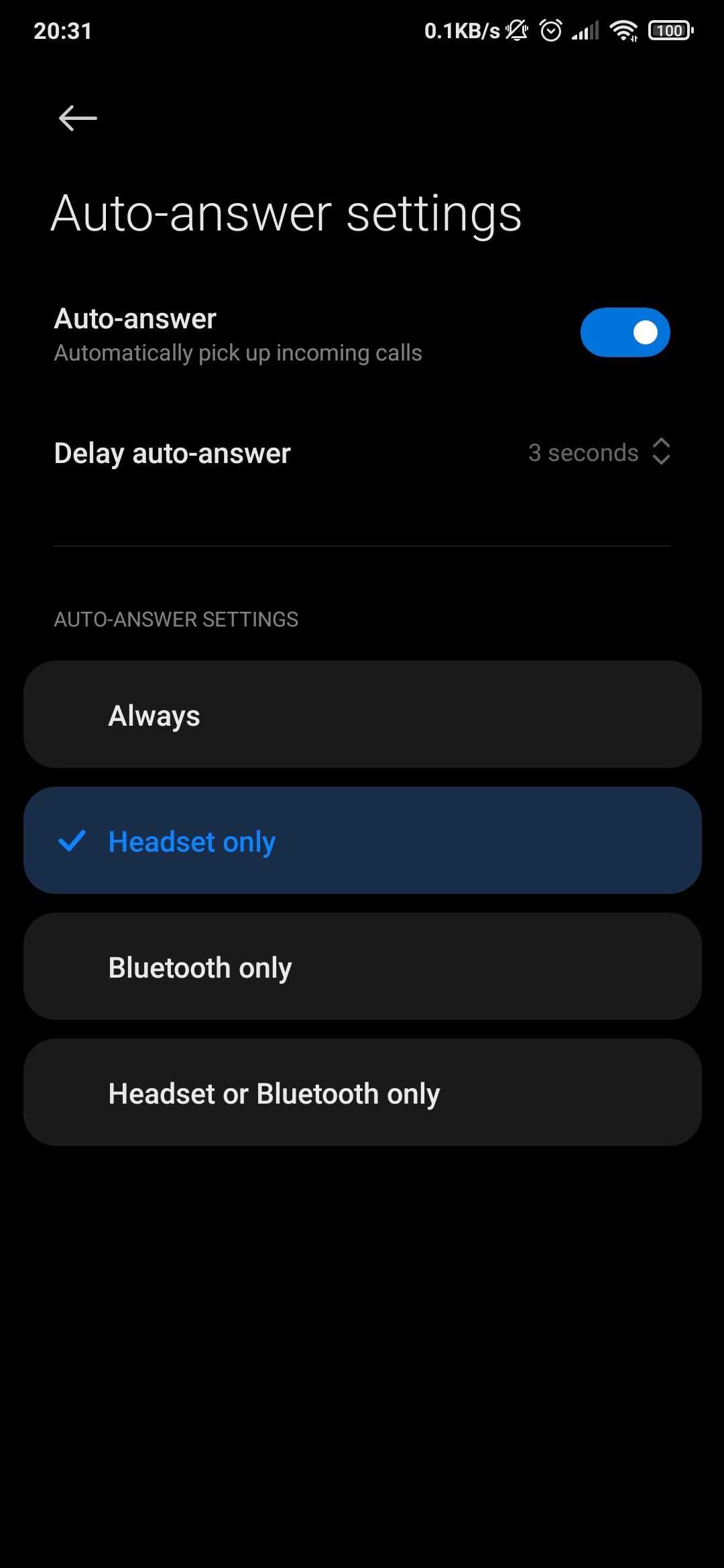
Setting up your device to automatically pick up calls is a simple process that can greatly enhance your convenience. This feature ensures that incoming calls are handled without the need for manual interaction, making it ideal for situations where you need to stay focused on other tasks. Whether you’re driving or working, enabling this functionality provides a smoother and safer phone experience.
Step-by-Step Instructions
Follow these steps to enable the call-picking feature on your smartphone:
- Open your device’s Settings app.
- Scroll down and select the Call or Phone option.
- Look for the Call Settings or Incoming Call menu.
- Find the option for Hands-Free Call Pickup or a similar term, and enable it by toggling the switch.
- If necessary, adjust any additional preferences such as timing or Bluetooth connectivity.
Alternative Methods
Some devices may require third-party apps to access this feature. In this case, consider these options:
- Use a Call Management App: Install a third-party app designed to automate call handling.
- Bluetooth Integration: If your device supports Bluetooth, enable the feature when connected to a hands-free device, such as a car system or headset.
Once set up, your device will automatically handle calls, ensuring that you can focus on your tasks without interruption. Adjust the settings as needed for an optimal experience tailored to your needs.
Best Android Apps for Auto Answer
There are several apps available that can help you automate the process of picking up incoming calls, offering a convenient and hands-free experience. These applications allow you to customize settings for automatic call acceptance based on your preferences. Whether you’re driving, working, or multitasking, these apps ensure you don’t miss any important calls while keeping your hands free.
Here are some of the best apps that can help you enable this feature on your smartphone:
- Simple Call Accept: This app offers straightforward functionality, automatically picking up calls once the device is connected to a Bluetooth device or after a specified delay.
- Call Auto Pick Up: A highly customizable app that allows you to set conditions for call acceptance, including options for different contacts or specific situations.
- Bluetooth Auto Connect: Ideal for those using Bluetooth devices, this app automatically answers calls when paired with your Bluetooth headset or car system.
- Easy Call Answer: This app features simple settings for hands-free call management, with options for adjusting how long the phone waits before accepting the call.
- Hands-Free Call: A versatile app that provides automatic call handling when driving or in hands-free environments, offering smooth integration with both Bluetooth and wired devices.
By using one of these apps, you can easily configure your phone to pick up calls on its own, reducing distractions and improving efficiency in situations where touching the screen isn’t feasible. Explore the features of each app to find the one that best suits your needs.
Customize Auto Answer Settings on Android
Customizing the settings for automatic call pickup allows you to fine-tune how your phone interacts with incoming calls. By adjusting these preferences, you can ensure the feature works seamlessly with your lifestyle, whether you’re on the road, at work, or multitasking at home. Tailoring these options to your needs helps improve efficiency and convenience, allowing your device to function optimally in various situations.
Adjusting Pickup Settings
Here are the most common settings you can customize to optimize the call handling feature:
- Delay Before Pickup: Choose the delay time before the phone picks up the call automatically. Options typically range from immediate pickup to a few seconds of waiting.
- Selective Pickup: Enable automatic call handling only for specific contacts or groups, such as family members, friends, or colleagues.
- Bluetooth Activation: Automatically pick up calls when your phone is connected to a Bluetooth device, such as a car system or headset.
Other Customization Options
In addition to the basic settings, there are several other ways to further personalize the feature:
- Incoming Call Notifications: Customize how your phone notifies you of incoming calls before they are accepted. You can adjust sound, vibration, or visual alerts.
- Voice Commands: Some devices allow you to use voice commands to enable or disable the feature, providing an even more hands-free experience.
- Charging Mode: Set your phone to automatically pick up calls only when it is plugged into a charger, ideal for long-duration tasks or car journeys.
By modifying these settings, you can create a personalized, hands-free experience that makes managing incoming calls easier, faster, and more tailored to your routine.
Common Issues with Auto Answer Feature
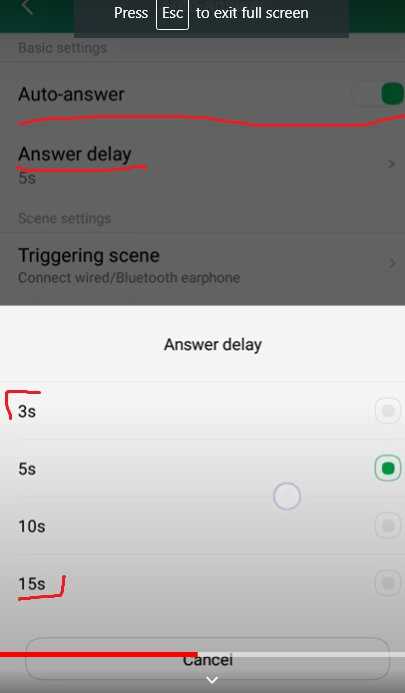
While the automatic call-picking feature can be extremely convenient, it may not always work as expected. Users may encounter various issues, from missed calls to connectivity problems, that prevent the function from performing correctly. Understanding these common issues can help troubleshoot and resolve problems quickly, ensuring the feature works as intended when needed most.
Connectivity and Compatibility Problems
One of the most frequent issues is related to connectivity, especially when the device is paired with Bluetooth accessories or connected to hands-free systems. Common problems include:
- Bluetooth Disconnects: If the phone disconnects from Bluetooth devices unexpectedly, the call-picking function may fail to activate, causing you to miss calls.
- Device Incompatibility: Not all phones or Bluetooth devices support the automatic call-picking feature, leading to malfunction or inability to enable the setting.
Settings and Configuration Issues
Improper configuration or conflicting settings can also interfere with the smooth operation of the feature. These issues often stem from:
- Incorrect Delay Time: If the time set for automatic pickup is too short or too long, it may result in missed calls or delayed responses.
- Conflicting App Settings: Some third-party apps may override or conflict with the automatic pickup functionality, causing it to malfunction.
- Selective Pickup Failure: When the feature is set to accept calls only from specific contacts, issues may arise if the contacts are not properly configured or synced with your device.
By identifying these issues and making the necessary adjustments, you can resolve most common problems and enjoy a more efficient and seamless experience with the call-picking function on your device.
Auto Answer for Hands-Free Calls
Enabling the automatic pickup feature for hands-free calls allows users to stay connected while keeping their hands free for other tasks. This is particularly useful in scenarios such as driving, working, or when the phone is inaccessible. By setting up this functionality, users can ensure they never miss important calls while maintaining focus on their primary activities.
Benefits of Hands-Free Call Pickup
Here are some of the main advantages of using this feature for hands-free communication:
| Benefit | Description |
|---|---|
| Safety while Driving | Allows you to accept calls without needing to touch the device, ensuring your attention remains on the road. |
| Multitasking | Answer calls while performing other tasks like cooking, cleaning, or exercising, without having to pick up the phone. |
| Increased Productivity | Stay on top of important calls without having to stop work, improving overall efficiency throughout your day. |
How to Set Up Hands-Free Call Pickup
To make the most out of hands-free communication, follow these steps to enable the feature on your device:
- Connect to Bluetooth: Ensure your phone is paired with a Bluetooth headset, car system, or another hands-free device.
- Enable the Feature: Navigate to your phone’s settings and enable the automatic call pickup option under the call or phone settings menu.
- Customize Preferences: Adjust settings such as the delay before picking up the call or setting the feature to activate only when connected to specific devices.
By using this feature, you can make your phone interactions more efficient and safer, particularly when you’re on the move or occupied with other tasks.
How to Disable Auto Answer on Android

Sometimes, it’s necessary to regain full control over incoming calls and disable the feature that automatically picks them up. Whether it’s due to privacy concerns or simply preferring to answer calls manually, disabling this functionality is a straightforward process. Once disabled, your device will require manual intervention to accept calls, giving you more flexibility in managing your phone interactions.
Disabling the Feature in Settings
To turn off the automatic call-picking function, follow these steps:
- Open Your Phone’s Settings: Access the main settings menu on your device.
- Go to Call Settings: Locate the call or phone settings section, which may vary slightly depending on the device.
- Find Auto Pickup Option: Look for the setting that controls the automatic call pickup and turn it off.
- Save and Exit: After disabling the feature, save your changes and exit the settings menu.
Additional Considerations
After disabling this feature, it’s important to check for other factors that may affect call handling:
- Bluetooth Settings: If the feature was linked to a Bluetooth device, make sure the device is disconnected, or ensure that it no longer triggers the automatic call pickup.
- Third-Party Applications: Some apps may have their own settings for call pickup. Check any relevant apps to ensure they don’t interfere with your preferred settings.
By following these steps and reviewing other settings, you can easily disable the automatic call-picking feature and ensure your calls are handled according to your preferences.
Top Reasons to Use Auto Answer
Enabling automatic call picking provides significant convenience for users who need to stay connected while focusing on other tasks. This feature can enhance productivity, ensure safety, and improve accessibility in various scenarios, allowing for a more efficient phone usage experience. Here are some of the key reasons why many users choose to enable this functionality.
1. Enhanced Safety While Driving
One of the main advantages of this feature is that it allows you to accept incoming calls hands-free, reducing distractions while driving. With the ability to receive calls without having to touch your phone, you can stay focused on the road and comply with hands-free laws, all while maintaining communication.
2. Increased Productivity
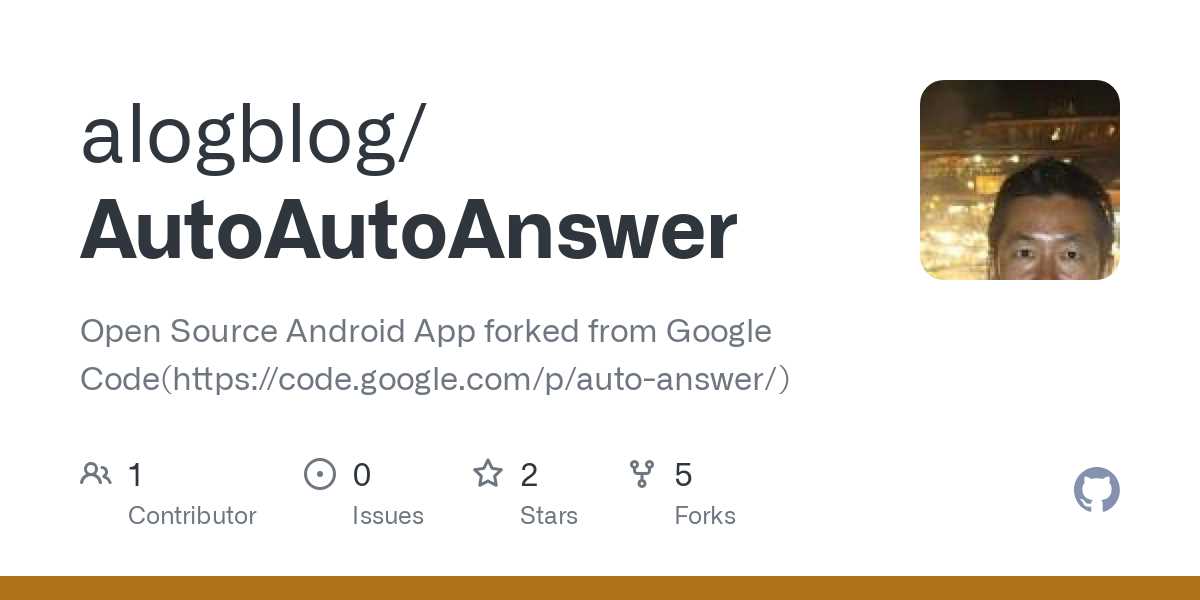
When multitasking, whether you’re cooking, cleaning, or working on another project, this feature ensures you never miss important calls. By accepting calls automatically, you can continue your tasks without interruption, which can lead to better time management and increased overall productivity.
3. Accessibility for People with Disabilities

For individuals with mobility challenges or disabilities, automatic call acceptance can provide a significant benefit. It allows them to engage in phone conversations without needing to physically interact with their device, making it easier to stay connected.
4. Convenience in Certain Work Environments
In professional settings where workers need to be constantly available but can’t always manually accept calls, this feature helps ensure communication is seamless. This is especially useful in scenarios such as customer service, healthcare, or other roles where urgent calls are common.
5. Improved Convenience for Personal Use
Whether you’re busy with household chores or exercising, automatic call acceptance offers a simple way to stay in touch with friends and family. You can remain connected without having to pause your activities, which is perfect for those who want to juggle personal and phone tasks more efficiently.
By using this feature, you can streamline your day-to-day phone usage, ensuring you never miss a call, while also maintaining focus on other important tasks or activities.
Auto Answer for Specific Contacts
Customizing your phone to automatically pick up calls from certain contacts can be a useful way to prioritize important communications. This feature allows you to ensure that calls from specific people are never missed, while still maintaining manual control over other incoming calls. By setting up this functionality, you can streamline your call management and avoid distractions from less important sources.
Setting Up Automatic Pickup for Selected Contacts
To enable this feature for specific contacts, follow these general steps:
- Open Your Contacts: Navigate to your contacts app where all your phonebook entries are listed.
- Select the Contact: Find the contact you want to apply this setting to and open their profile.
- Set Auto Pickup: Look for the call settings option within the contact’s profile and toggle on the automatic pickup feature for that contact.
- Save Settings: Once you’ve configured the settings, make sure to save your changes.
Why Use This Feature
Enabling automatic call pickup for specific people can be extremely useful in a variety of scenarios:
- Prioritizing Important Calls: Automatically accepting calls from close family members, colleagues, or clients ensures you’re always available when needed.
- Minimizing Distractions: If you want to avoid interruptions from less important contacts, you can customize your phone to only auto-accept calls from your most trusted sources.
- Enhancing Communication Efficiency: With automatic pickup for key contacts, you can streamline your communication and avoid unnecessary manual handling.
This feature offers a tailored approach to managing your calls, providing more flexibility in your phone’s functionality while still ensuring you don’t miss crucial conversations.
Privacy Concerns with Auto Answer
While the ability to automatically accept incoming calls can offer convenience, it also raises several privacy concerns. Automatically engaging in phone conversations without manual intervention can inadvertently expose sensitive information or allow unauthorized individuals to listen in. It’s essential to be mindful of these risks when enabling such a feature, especially when considering how it affects your personal and professional privacy.
Here are some of the potential privacy issues associated with automatic call acceptance:
| Concern | Explanation |
|---|---|
| Unwanted Access to Conversations | Allowing automatic call pickup means that anyone who calls your phone could potentially have access to your private discussions, especially if the call connects while you’re in a public setting. |
| Exposure of Personal Data | If sensitive personal details are discussed during an automatic call, there’s a risk of them being overheard by others, compromising your privacy. |
| Unintended Conversations | Calls may be answered without your knowledge, leading to unintended conversations with telemarketers or individuals whose calls you would prefer to avoid. |
| Security Risks | Hackers or malicious actors could exploit the automatic call feature to gain access to your phone’s functions, potentially compromising security. |
To minimize these privacy risks, it’s essential to carefully evaluate when and how to use this feature. You may want to consider limiting automatic call pickup to specific contacts, or disabling the feature altogether when privacy is a concern.
By balancing convenience with security, you can enjoy the benefits of automatic call acceptance while maintaining control over your privacy and sensitive information.
How to Set Up Auto Answer in Car
Setting up your phone to automatically connect calls while driving enhances safety and convenience. By enabling this feature, you can keep your hands on the wheel and focus on the road, ensuring that you don’t miss important calls. This functionality is particularly useful when paired with your car’s hands-free system, allowing seamless communication without needing to manually interact with your device.
Here’s a step-by-step guide on how to set up automatic call pickup in your car:
- Ensure Your Car is Equipped with Bluetooth: First, check that your vehicle’s audio system supports Bluetooth functionality, which is essential for hands-free calling.
- Pair Your Phone with the Car: Turn on Bluetooth on your phone and navigate to your car’s Bluetooth settings to pair the devices. Once paired, your phone should automatically connect each time you enter your car.
- Enable the Call Feature: On your phone, go to the settings and find the “Hands-Free” or “Bluetooth” section. Look for the option to automatically accept incoming calls when connected to the car’s Bluetooth system.
- Customize Call Preferences: Depending on your phone’s model, you may have the option to choose which contacts or types of calls trigger the auto-connect. You can often enable this feature for all calls or restrict it to specific contacts.
- Test the Functionality: Make a call to test the setup. When you’re driving, try receiving a call to ensure that it automatically picks up without requiring your input.
By setting up automatic call pickup in your car, you’ll be able to maintain focus on driving while still staying connected. This setup can help ensure that you are always reachable, especially during long drives or when multitasking on the road.
Auto Answer Settings for Incoming Calls
When you’re on the go or need to focus on other tasks, it’s convenient to have your phone automatically handle incoming calls. This feature allows you to receive calls hands-free, making it easier to stay connected without needing to manually pick up the phone. Whether you’re driving, exercising, or multitasking, enabling automatic call pickup can improve both efficiency and safety.
To configure automatic call reception on your device, follow these steps:
- Access the Phone Settings: Open your phone’s settings menu and navigate to the “Calls” or “Connectivity” section, where options for handling calls are listed.
- Enable Hands-Free Calling: Look for the setting related to automatic call pickup or hands-free calling. This option is often found under “Bluetooth” or “Call Settings” and may be labeled as “Auto Connect” or similar.
- Activate the Feature: Turn on the feature to automatically accept incoming calls when connected to a Bluetooth device or when your phone is locked.
- Customize Call Settings: Depending on your phone, you may have the option to limit automatic call acceptance to specific contacts or types of calls (e.g., only from known numbers).
- Test the Settings: Make a test call to ensure that the feature is working correctly. You should see the call automatically picked up once it’s received, with no manual interaction required.
With these settings in place, you can streamline your call management and avoid interruptions, especially when you need to keep your hands free or are occupied with other activities.
Automating Calls with Auto Answer Feature
Efficiently managing incoming calls can significantly enhance productivity and safety, especially when you’re on the move or involved in hands-on tasks. Automating the process of accepting calls means you can stay connected without needing to interact with your device directly. This feature allows the phone to automatically pick up the call under specific conditions, making it ideal for drivers, busy professionals, or anyone looking to streamline their communication without distraction.
How Automation Benefits Communication
Enabling the automatic call reception feature offers numerous benefits for users who need to focus on other activities, such as driving or working with their hands. It minimizes interruptions and ensures you don’t miss important calls while keeping both hands on the wheel or involved in tasks. Some of the key advantages include:
- Hands-Free Communication: Automatically answering calls allows you to talk without manually handling the phone, keeping you safer when driving or performing tasks.
- Improved Efficiency: By automating the call acceptance, you save time, especially during long conversations or while working in environments where distractions are minimized.
- Increased Productivity: This feature helps you stay focused on what you’re doing without the need to pause or switch attention to your phone each time it rings.
Setting Up the Feature
To activate the call automation on your device, follow these steps:
- Access Call Settings: Go to your phone’s settings and find the section related to call settings, typically under “Connectivity” or “Calls.”
- Enable Automatic Call Reception: Look for an option that enables automatic call pickup, which is often linked with Bluetooth settings or hands-free features.
- Adjust Preferences: You can often customize this feature to only apply to specific contacts or calls, preventing unwanted calls from being answered automatically.
- Test the Feature: Ensure the feature works by testing it in a safe environment to confirm it answers calls according to your preferences.
Automating the call process through this feature enhances your ability to manage calls seamlessly and safely, while minimizing manual input and distractions.
Optimizing Battery Life with Auto Answer
Managing battery consumption effectively is crucial for ensuring your device lasts throughout the day, especially when using features that are constantly active, such as automatic call reception. While some advanced features can drain battery life, optimizing them can prevent excessive power use and extend the time between charges. Understanding how certain settings impact energy consumption can help users maintain a balance between functionality and battery efficiency.
When using the call reception automation, it is important to adjust the settings to minimize unnecessary energy use. The way the device handles these features, especially when it’s connected to other devices like Bluetooth, can have a significant effect on the battery life. To maximize performance without compromising battery longevity, consider these factors:
Key Factors Affecting Battery Consumption
| Factor | Impact on Battery |
|---|---|
| Bluetooth Usage | Keeping Bluetooth enabled for automatic reception can consume power. Disable it when not needed. |
| Background Apps | Apps running in the background can drain battery. Limit the number of apps active during automated call processes. |
| Screen Brightness | High screen brightness can lead to faster battery depletion. Reduce it or use adaptive brightness settings. |
| Connection to External Devices | Constant connections to external devices, such as car systems or wireless headphones, can drain battery. Disconnect when not in use. |
By making simple adjustments to the phone’s settings, users can enjoy the convenience of automated call features without sacrificing battery life. These steps allow your device to perform optimally for longer periods, keeping you connected without the worry of frequent recharging.
Alternatives to Auto Answer on Android
For those looking for a hands-free way to handle incoming calls but seeking alternatives to automatic reception, there are several practical options. These alternatives provide users with flexibility while still enabling ease of communication without the need to manually pick up the phone. Whether for convenience, safety, or enhanced functionality, there are multiple settings and tools available to customize how calls are managed on a mobile device.
One approach is using voice commands to accept calls, allowing the user to stay focused on tasks like driving or cooking. Another option includes setting up custom notifications or vibrations for important calls, ensuring you can prioritize your responses without physically touching the device. Here are a few key alternatives to consider:
- Voice Activation: Utilize virtual assistants like Google Assistant to accept calls with a simple voice command.
- Call Forwarding: Forward calls to another phone number when you’re unable to pick up, ensuring important calls are not missed.
- Custom Ringtones: Assign specific ringtones to key contacts, so you know who’s calling without needing to pick up the phone.
- Do Not Disturb Mode: Schedule specific hours for undisturbed time, while still allowing priority calls through.
- Quick Replies: Send pre-set text responses when you can’t answer a call right away.
These options give users the ability to manage incoming communications in a way that suits their needs, providing hands-free capabilities while maintaining control over their phone’s usage. Whether for personal convenience or professional needs, these alternatives offer a versatile solution without fully relying on automatic reception features.